- Home
- VPN download
- VPN Windows
Download a fast Windows VPN for PC or laptop
- Secure streaming, gaming, working, or browsing
- Best-in-class encryption and privacy features
- Fast VPN servers in 105 countries
- 30-day money-back guarantee
- Secure streaming, gaming, working, or browsing
- Best-in-class encryption and privacy features
- Fast VPN servers in 105 countries
- 30-day money-back guarantee


What is a Windows PC VPN?
A Windows or PC VPN creates a secure tunnel between your computer and the internet. A premium VPN like ExpressVPN lets you surf the web, stream your favorite shows, and confidently go about your online activities, knowing you won’t be tracked or spied on by your ISP or anyone else.
How to set up a Windows PC VPN
Step 1

Sign up for ExpressVPN
Visit the order page and select the option that’s right for you. All of our plans are fully covered by our 30-day money-back guarantee.
Step 2

Download a Windows VPN app
You’ll immediately be invited to download the app for the Windows device you’re using. Getting apps for all your other devices is just as easy.
Step 3

Connect to a VPN server location
Simply hit the On Button, and you’ll be instantly connected to the best location for your connection. Or pick one from our global network.
Video: How to install ExpressVPN on Windows


Manual setup for Windows VPN
While downloading our app is the easiest way to use ExpressVPN on your Windows computer, it’s also possible to manually set up ExpressVPN.
Once you’ve subscribed to ExpressVPN, follow these instructions for manual setup using the OpenVPN protocol:
Guide to set up OpenVPN on Windows
If you are looking for a smoother streaming experience on your Windows PC, you can use our MediaStreamer DNS service (note that MediaStreamer does not offer full VPN privacy benefits):
Best VPN for Windows PC
How ExpressVPN features enhance your internet experience on your Windows computer.

Lightway, our cutting-edge protocol
ExpressVPN’s exclusive protocol Lightway offers a superior internet experience on your Windows computer, with best-in-class security and reliable VPN connections that can often be turned on within a fraction of a second.

A kill switch to lower your privacy risks
Network Lock, ExpressVPN’s kill switch, keeps your data safe even if your VPN connection drops, blocking all internet traffic from your Windows computer until protection is restored. Even when the power flickers, you change Wi-Fi networks, or your computer goes to sleep, your network remains secure.

Block ads, trackers,
and harmful sites
ExpressVPN’s advanced protection features let you customize your online experience and take back control over what companies know about you. Block trackers and malicious sites with Threat Manager, hide intrusive display ads with an ad blocker, and protect your kids from explicit content.

Effective unblocking for content access
Censorship and other region-based restrictions can keep you from accessing websites, popular apps, and videos on your Windows PC. ExpressVPN helps you break through these blocks, including those found in school or office Wi-Fi networks.

Fast speeds for smooth streaming
While VPNs have the potential to slow down your internet speeds, ExpressVPN is optimized so you barely notice a difference on your Windows PC. This means less buffering and waiting while you enjoy strong online security.
VPN servers for speed, security, and total access
When you connect to a VPN service, you’re really connecting to a VPN server, a physical piece of hardware that encrypts and decrypts your internet traffic on its way to and from the apps and websites you use. Our server network is meticulously designed to provide you with the best internet experience.

Wide-ranging server locations
Our server locations are numerous and varied, spanning 105 countries and counting. This means you’ll be able to find one that suits your needs, whether it’s to access a website restricted to certain regions or to protect your browsing while still appearing to be in your own country.
10-Gbps servers for faster service
A single VPN server must be able to handle traffic from multiple users, all with their own constantly changing demands. That’s why bandwidth is so important: it’s the total amount of data that one server can transmit every second. For our servers, that’s 10 Gbps—10 Gigabits (10 billion bits) per second—which can handle more traffic with less congestion, and thus better speeds.
Server tech that keeps you private
We’re committed to not keeping logs of our users’ internet activity and designed our server system to reinforce this goal. We call it TrustedServer—a system that never writes to hard disk and uses RAM only. This allows for all data to be wiped whenever the system is rebooted, in case any personal data is saved to a server by accident. Read a deep dive into TrustedServer, which has been independently audited.

VPN for Windows PCs and tablets
ExpressVPN is a risk-free VPN for Windows 11, Windows 10, Windows 8, and Windows 7, and the best VPN for Windows desktop, laptop, and tablet computers.
Connect to ExpressVPN on Lenovo, HP, Dell, Asus, Samsung, Acer, Microsoft Surface, and more. (Unfortunately, ExpressVPN is not compatible with ARM processors.)
Have a Mac, too? Get a Mac VPN and use both simultaneously. Use an Android phone? Set up an Android VPN to give your phone best-in-class security.

Gaming on Windows PC with a VPN
ExpressVPN is the best VPN for gaming online on Windows. A VPN keeps your data private, protects you from DDoS (distributed denial of service) attacks, and can also lower ping times between gaming servers by connecting you to locations closer to the network hosts.
If your internet service provider is throttling gaming traffic, ExpressVPN can also bypass those restrictions to restore your network speeds to their default levels. In some instances, gamers have even reported faster speeds.
If you’re gaming on consoles like the Nintendo Switch, PlayStation, and Xbox, ExpressVPN has you covered, too.
How do I set up a university or corporate Windows VPN for PC?
Use these steps to set up a university or corporate Windows VPN for PC:
Click the Start button and select Settings
In Windows Settings, select Network & Internet
Then, select VPN and Add a VPN connection
A dialog box will appear for you to input your VPN provider’s details
Although these steps are relatively simple, you’ll have to manually adjust the Settings on your PC and successfully fill in all the right VPN provider details for it to work. With ExpressVPN’s Windows VPN, you only have to download the app and click the “On” button.
Keep in mind that a corporate or university VPN is meant to protect and serve the interests of the institution, not necessarily the people using it. ExpressVPN, on the other hand, is wholly designed to protect the security and privacy of you as an individual.
FAQ: Windows PC VPN
Using a VPN for PC when you connect to the internet is the best way to protect your privacy. In addition to encrypting your online activity and protecting your personal information from third-party interception, ExpressVPN can help you defeat censorship by making you appear in a different country.
While Windows 10 and 11 have a built-in VPN client, it is not itself a VPN service. It is only a means of connecting to a VPN. If you want the full benefits of a VPN, you will still need to connect to a third-party service like ExpressVPN.
Fortunately, if you subscribe to ExpressVPN, all you need to do is download the VPN app for PC and click the “On” button. There are no settings to adjust or details to input, unlike VPNs offered by employers or educational institutions.
It’s easy! Simply subscribe to ExpressVPN, download the VPN for PC app to your device, and press the “On” button on the screen.
If you’re looking for a free Windows VPN, you should give ExpressVPN a try. Simply sign up for our top-rated service and try us out for 30 days. You’ll get access to all our features and every app platform, not just a limited version for a single device. And if in those 30 days you’re not convinced that we’re the best VPN for PC, you’ll get your money back—all of it. It’s like a free VPN trial, but better.
When choosing the best Windows VPN for your PC, it’s important to understand your needs and whether a VPN service could meet them. Learn about the various ways to judge a VPN service.
Using a VPN for PC will ensure that everything you do is secure. By connecting to any of our VPN server locations, you can replace your device‘s IP address with a different one, protect your data on unsecured Wi-Fi networks, and access censored sites and services.
Security is at the forefront of what we do at ExpressVPN. Not only do we aim to design our VPN for PC apps and systems to offer a high level of privacy and security, but we also routinely engage independent auditors to validate our security claims. It’s one of the best ways for our users to know if they can trust our services to protect them. See the full list of audits and read the full reports.
ExpressVPN provides a wide range of articles covering setup, usage, and troubleshooting for Windows VPN. If you need more support, the ExpressVPN Support Team is always available.
There’s no single measure of speed that everyone agrees on, so it’s difficult to say which is the fastest VPN for Windows PC. But ExpressVPN’s global network is optimized for speed, and experts like Tom’s Guide routinely rank us at or near the top among all providers.
Yes, Windows 11 does have a built-in VPN client. However, Microsoft does not provide you with a Windows VPN service, so you’ll have to buy a VPN separately.
With servers across 105 countries, best-in-class encryption, and ultra-fast speeds that offer minimal buffering, ExpressVPN is the best and most reliable VPN for gaming online on your Windows device.
VPN for Windows: Key features
More VPN locations
Choose from VPN server locations across 105 countries, including the UK, U.S., Canada, and Australia.
Optimized for speed
ExpressVPN constantly optimizes servers to deliver the fastest speeds possible.
Superior connection reliability
Enjoy industry-leading connection stability and reliability, no matter where you are in the world.
Advanced leak protection
Strong leakproofing is enabled by default, ensuring your privacy and security stay intact.
Best-in-class encryption
Secure and protect all of your data with best-in-class AES 256-bit encryption.
Multilingual interface
English not your first choice? Try ExpressVPN in any of 17 other languages.
Network Lock kill switch
Network Lock blocks your internet traffic if your Windows PC VPN connection drops, keeping your data safe.
Shortcuts to your favorite services
Customize your VPN with links to your most-used services, right below the On Button.
People love ExpressVPN for PC
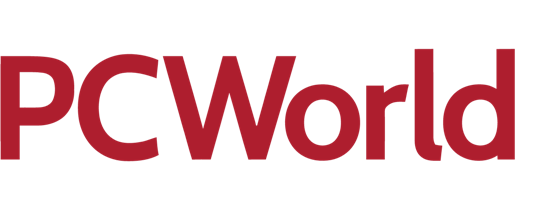
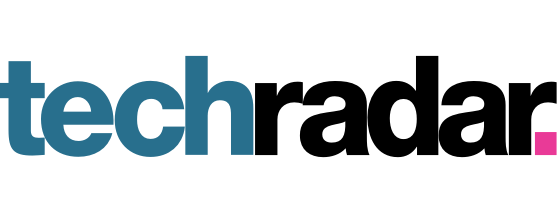
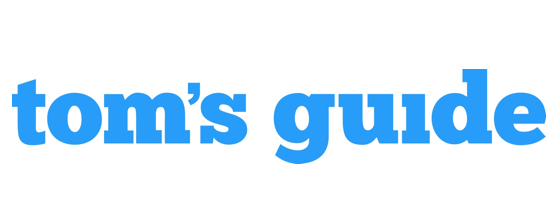
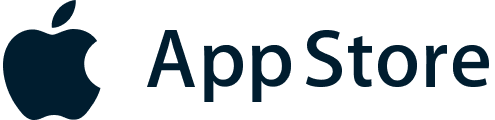

Rated 4.7 out of 5
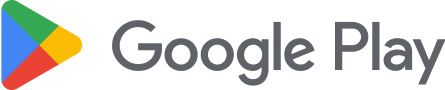

Rated 4.4 out of 5
Sp1r1t0ne, Apple App Store
Mac, Google Play Store
Speed is great and customer service is outstanding. Friendly interface and easy to use. Most recommended.
Caro
ExpressVPN is extremely easy to install and use, and comes with a 30 day money-back guarantee. Installation is incredibly simple.
SB
I like ExpressVPN, everything works as intended and I even had a stupid question that was answered quickly and very friendly by the support. Love it!
Jeremy




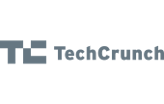

Why choose ExpressVPN for Windows PC?
Independently audited
Third-party assessments verify our security claims through rigorous testing of our apps and systems.
Content from anywhere
Access all the apps and services you need to work, stream, and play.
Get set up right away
Connecting to ExpressVPN is quick and easy. Just sign up, download, and connect!
TrustedServer technology
Audited to confirm privacy protections, TrustedServer sets a new standard for security.
Increase your anonymity
Replace your IP and location to prevent tracking of browsing activity and metadata.
Live chat support
Contact Support around the clock if you have questions about ExpressVPN on any device.
Try a risk-free VPN for Windows today!
Love ExpressVPN—or get your money back.
No hassle. Try ExpressVPN for Windows with a 30-day money-back guarantee today and secure your internet!