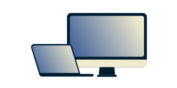
Need a VPN for Mac?
Get ExpressVPN Now
Love ExpressVPN? Want a free month?
Refer a Friend NowThis tutorial will show you how to set up MediaStreamer on Mac.
Jump to…
Register your IP address
Access your network connection properties
Change your DNS settings
Find your MediaStreamer DNS address
Register your IP address
Sign in to your account using your email address and password.

Go to the DNS Settings tab after signing in.

Enter your IP address, select Automatically register my IP address (this is recommended so that you don’t have to manually register your IP again even if it changes), and then click Register my IP address.

Need help? Contact the ExpressVPN Support Team for immediate assistance.
Access your network connection properties
From the Apple menu, select System Preferences.
In the System Preferences window, click on Network. In the left-hand navigation bar, select the connection through which you connect to the internet and click Advanced.
In the left-hand navigation bar, select the connection through which you connect to the internet and click Advanced.
Need help? Contact the ExpressVPN Support Team for immediate assistance.
Change your DNS settings
Select the DNS tab. Then, under DNS Servers, select and remove (-) existing addresses. Finally, add ExpressVPN’s MediaStreamer DNS server address. Your screen should look like this: Click OK.
Click OK.
Restart your computer and try connecting again.
Find your MediaStreamer DNS address
To find ExpressVPN’s MediaStreamer DNS address, sign in to your account, click on Set Up ExpressVPN on the Active Subscriptions page, then select the MediaStreamer section on the left side of the screen.
Copy the IP address you see on the right side of the screen.
Note: In the “TCP/IP” tab, please ensure IPv6 is set to Off.
Tip: Please take a note of your original DNS server settings in case you are required to revert to those settings.
Need help? Contact the ExpressVPN Support Team for immediate assistance.