Since news broke of WhatsApp’s intention to share the user data it collects with Facebook, WhatsApp users have started deleting WhatsApp and switching to other messaging services like Telegram and Signal out of security and privacy concerns.
On top of all the benefits you get with a secure app like Signal (our top recommended messaging app, FWIW), some encrypted messaging apps also give you the option to add a password to access the app itself.
To give your messaging apps an extra layer of physical security, set them up with a passcode or a screen lock.
Why should I protect my messaging apps with a password?
First off, password-protecting your device is an essential no-brainer. Rather than using your fingerprint to unlock your device, choosing a strong password gives you much greater security over the sensitive information on your phone, from your photos to your credit cards. Your fingerprint may be more convenient, but it doesn’t really increase your phone’s security.
[Get more security tips and tricks by subscribing to the ExpressVPN Blog Newsletter.]
If you’re ever in a situation where someone has unlocked your phone (when you’re crossing a border, for instance), or where your unlocked phone is stolen or in someone else’s hands, having an extra layer of security to protect your private messages from prying eyes should provide greater peace of mind.
Messaging apps that allow password protection
Signal, Telegram, and Viber for desktop all have an app-specific password or lock option that you can enable. They’re already in our good books as alternative messaging apps that also support E2E encryption.
Default messaging apps on your devices—whether iOS or Android—don’t have additional password protection, and we’d be wary of downloading third-party apps and add-ons that give you a screen lock for your messaging apps.
While WhatsApp has password protection, we still discourage you from using this messaging service, not just because it’s owned by Facebook but also because of serious doubts about its security that arose after several senior government officials in multiple countries were targeted and hacked through their WhatsApp.
Signal (iOS, Android)
Signal’s mobile apps have a screen lock feature that gives you the option of using your phone’s PIN, password, or biometric authentication (although we don’t recommend that last one) for unlocking. As of writing, this feature is not available on the desktop version.
iOS
- In Signal, tap your profile icon and go to Privacy
- Tap Screen Lock to turn it on and select your preferred Screen Lock Timeout (ranging from instant to one hour)
- To disable it, tap Screen Lock to turn it off, and enter your passcode to confirm changes
Android
- In Signal, tap your profile icon and go to Privacy
- Tap Screen Lock to turn it on
- You can either set the lock to be automatic or manual
- Automatic
Go to Settings > Privacy and select your preferred Screen lock activity timeout - Manual
Swipe down from the top of your screen and look for Lock Signal in your notifications
- Automatic
Signal has also developed a PIN in a step towards reducing its reliance on phone numbers, which you need to provide in order to sign up. This Signal PIN will allow users who may have lost their devices or had them stolen to recover their data on a new device without starting from scratch, or having to use a phone number.
Telegram (iOS, Android)
Telegram has had passcodes on its apps since 2015 but has yet to have a built-in passcode for its desktop app. Note that if you forget your passcode, the only way to get back into your Telegram app is to delete and reinstall it, wiping all your Secret Chats.
iOS & Android
- Got to Settings > Privacy and Security > Passcode Lock
- Tap Turn Passcode On and create your passcode
- You can adjust the time period to activate auto-lock
Viber (desktop)
You can set up a passcode for Viber on desktop. If you’re using it on your phone, however, consider switching to either Signal or Telegram for more secure communications.
Desktop
- Open Settings > Privacy & Security > Set Viber-screen Lock
- Turn on Viber-screen Lock and type in your four-digit lock code
- Click Save changes
- You can also set Auto-lock to come on after 1, 5, 15, 30, or 60 minutes
If you still need to use WhatsApp to keep in touch with friends and family, there is an option to add a screen lock on iOS and on Android, although you’ll only be able to do this with either Face ID or Fingerprint ID, which has its drawbacks.
iOS
- Go to Settings > Account > Privacy
- Tap on Screen Lock
- Toggle Require Face ID or Touch ID on
- Set the time duration for when to require Face ID or Touch ID
Android
- Go to Settings by tapping the three vertical dots on the top right corner
- Tap on Account > Privacy > Fingerprint lock
- Toggle on Unlock with fingerprint
- Verify your fingerprint to enable the screen lock
Read more:

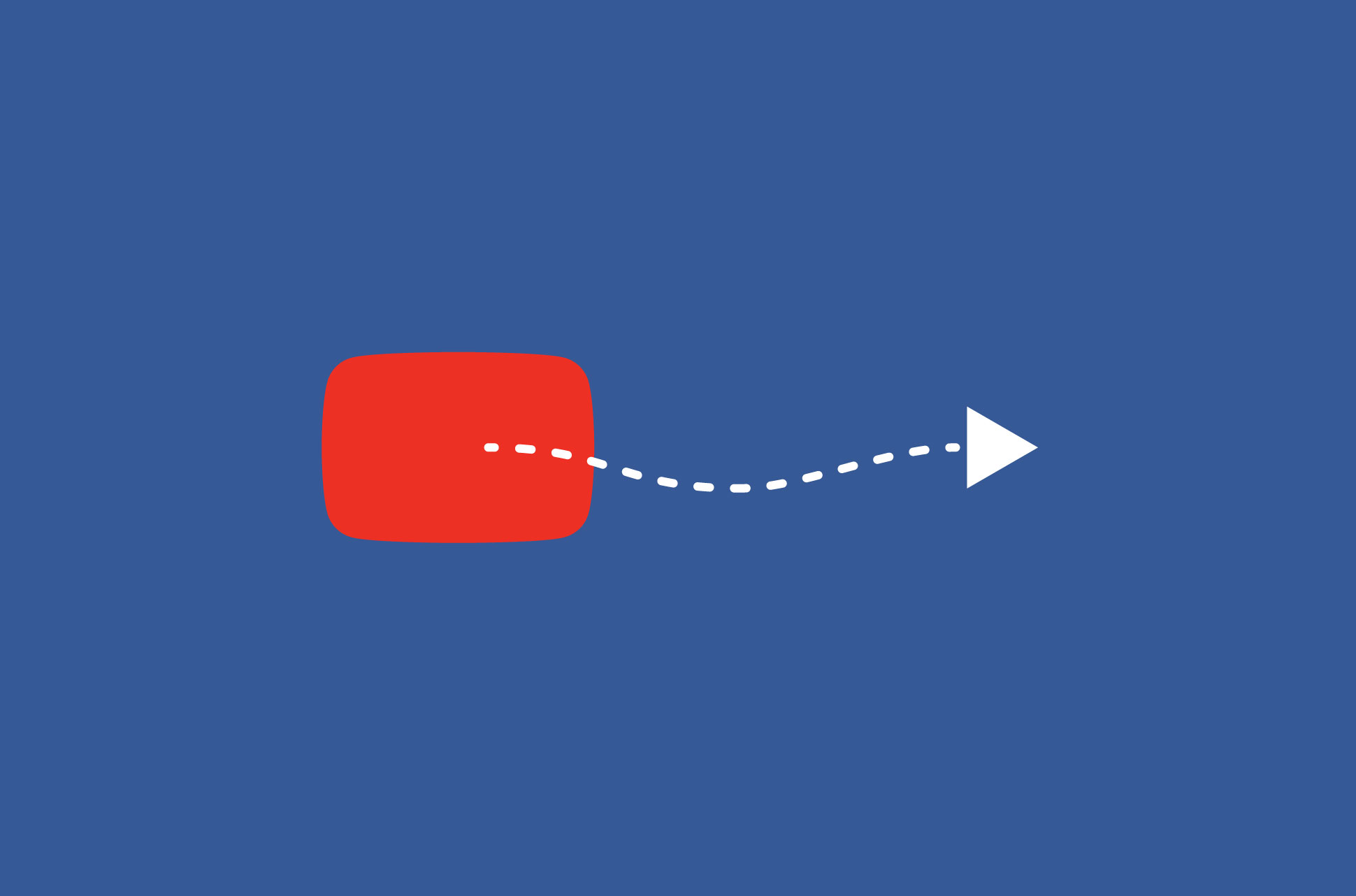
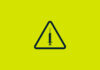
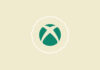

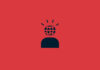
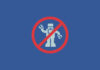



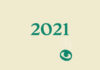
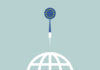


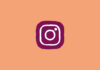
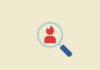
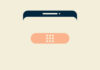
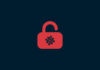
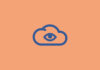
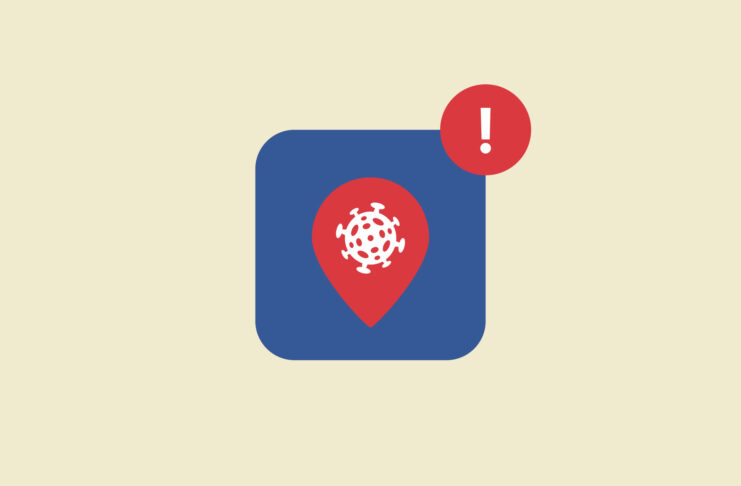
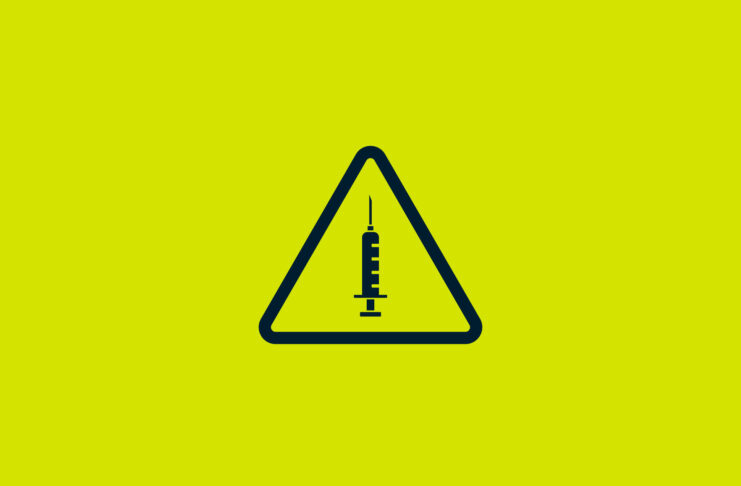

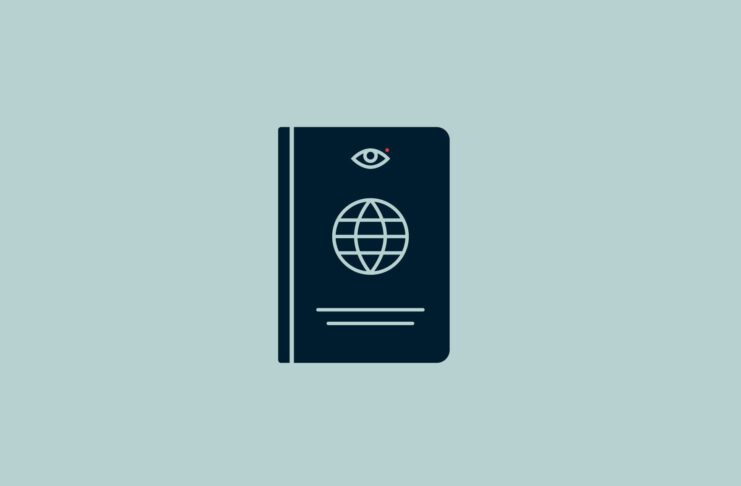




Thanks Jamie. I’ve concluded that either not enough people even consider security as a pivotal issue in their communication, or not enough people even read.
I get it: why read when there’s that cute ad to click on and all these other pop-culture distractions. It is unfortunately true what Joseph de Maistre, the famous French counterrevolutionary, said, “Every nation gets the government it deserves”
So when more people read what you and Express have been saying, they win more influence over their own affairs. Or if history is any indicator, they more likely will instead take the click-bait for “See what kind of car Angelina Joie drives,” and then blindly rally for and vote for fascist leaders.
Express is never more useful than now. May you have the perfect sandwich today