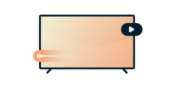
Need a DNS for your Smart TV?
Try ExpressVPN's DNS Now
One ExpressVPN account. All devices.
Get Apps for FreeThis tutorial will show you how to set up MediaStreamer on your LG Smart TV. MediaStreamer can enhance your streaming experience online but does not provide the encryption benefits of a VPN.
Note: This tutorial was written using a LG TV Web OS Version 04.05.60. The steps to changing the DNS should be similar on most LG Smart TVs.
If you have:
- an Android device or
- an iOS device and an AirPlay 2-compatible LG TV,
you can mirror content to your LG TV without using MediaStreamer.
Jump to section
Get your DDNS hostname
How to register a hostname on expressvpn.com
Find the MediaStreamer server address
Configure the settings on your LG TV
Restore DNS settings
Cast or mirror from your mobile device to LG TV
Get your DDNS hostname
To use MediaStreamer smoothly, you need to first get a DDNS hostname. A DDNS hostname provides a fixed point of reference that allows ExpressVPN to recognize your device as eligible for MediaStreamer access, even if your IP address is continually changed by your internet service provider.
Go to https://www.dynu.com and click Create Account.

Create your account to receive the account verification email from Dynu.

Open the link in the verification email then log in to your account on https://www.dynu.com and select DDNS Services.

Click on + Add to add a DDNS service.

If you do not have a hostname already, enter your desired hostname in Option 1 and click + Add. This is the recommended option for users who are not familiar with domain names.
If you already have your own domain name, enter your domain name in Option 2 and click + Add.

Once done, you will see your hostname and your current public IP. Make sure the settings in the middle are turned OFF and click Save. However, if you wish to receive email notifications from Dynu, set Email Notification to ON.

Next, follow this guide to set up the Dynu DDNS service on your router (note: not all router brands are supported).
And that’s it! Your DDNS hostname is set up and ready to be used!
Need help? Contact the ExpressVPN Support Team for immediate assistance.
How to register a hostname on expressvpn.com
Sign in to your account using your email address and password.

Select DNS Settings on the left.

Under Dynamic DNS Registration, enter the hostname you want to register and click Save Hostname.

After the process is completed, you will see an indication that the hostname has been updated.
Note: It can take up to 10 minutes for ExpressVPN to detect the IP change.

Need help? Contact the ExpressVPN Support Team for immediate assistance.
Find the MediaStreamer server address
After registering your DDNS hostname, you’re ready to configure your LG Smart TV with ExpressVPN’s MediaStreamer server address.
To find the ExpressVPN MediaStreamer address, make sure you’ve signed in to your ExpressVPN account.
Select Set Up ExpressVPN, then navigate to the MediaStreamer section. The ExpressVPN MediaStreamer addresses are listed there.

Need help? Contact the ExpressVPN Support Team for immediate assistance.
Configure the settings on your LG TV
On your LG Smart TV remote, click the gear-shaped Settings icon.
On the screen, select Advanced.

Go to Network.

Depending on your existing Smart TV setup, select Wired Connection (Ethernet) or Wi-Fi Connection.

Click on Edit.

Uncheck the box for Set Automatically.
In the “DNS” field, enter the MediaStreamer address you found previously then click CONNECT.

Reboot your TV if prompted.
Congrats! You have now configured your LG Smart TV to use ExpressVPN’s MediaStreamer.
Need help? Contact the ExpressVPN Support Team for immediate assistance.
Restore DNS settings
To restore your original DNS settings, repeat the steps above but check the box next to Get automatically in the “Edit IP” settings.
Need help? Contact the ExpressVPN Support Team for immediate assistance.
Cast or mirror from your mobile device to LG TV
Casting and mirroring are wireless technologies that allow you to stream content from your mobile device to an LG TV.
If you want to stream from your mobile device (with VPN) to your LG TV, here are the compatible casting and mirroring options:
| Casting | Mirroring | |
| Android (with VPN) | ✘ Not supported | ✔ Supported |
| iOS (with VPN) | ✘ Not supported | ✔ Supported on LG TVs with AirPlay 2 |
Alternatively, you can connect your LG TV to a VPN router, a manually configured VPN, or a virtual VPN router. Under this option, you do not need to cast or mirror content from your mobile device to your LG TV. You simply need a VPN-connected LG TV to stream the content.
Need help? Contact the ExpressVPN Support Team for immediate assistance.