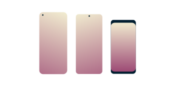
Need a VPN for Android?
Get ExpressVPN Now
Love ExpressVPN? Want a free month?
Refer a Friend NowThis tutorial will show you how to manually configure a VPN connection on your Android device using the L2TP/IPsec protocol.
Jump to…
1. Find your ExpressVPN account credentials
2. Set up the VPN configuration
Uninstall the VPN configuration
1. Find your ExpressVPN account credentials
On your Android device, go to the ExpressVPN setup page. If prompted, enter your ExpressVPN credentials and tap Sign In.
Enter the verification code that is sent to your email.
Select PPTP & L2TP/IPsec.
This will show you your username, password, and a list of server addresses around the world.
Keep this browser window handy. You will need this information for the setup later.
Need help? Contact the ExpressVPN Support Team for immediate assistance.
2. Set up the VPN Configuration
Note: Different Android devices have different user interfaces, depending on the manufacturer. If your device interface looks drastically different from the one shown in our steps below, contact the ExpressVPN Support Team for immediate assistance.
On your Android device, tap Settings > Connections > More connection settings. (For other versions of Android, this might be Settings > More… > Wireless & Networks.)
Tap VPN. Then tap the vertical ellipsis (⋮) and Add VPN Profile. (For other versions of Android, tap the (+) icon.)
On the Edit VPN profile screen, enter the following:
- Name: Enter any name that will help you recognize your VPN connection. It might be helpful to enter the location name (e.g., ExpressVPN LA).
- Type: Select L2TP/IPSec PSK.
- Server address: Enter one of the server addresses provided (e.g., la-abc-abcd.abcde.com).
- L2TP Secret: Leave this field blank.
- IPSec identifier: Leave this field blank.
- IPSec pre-shared key: Enter 12345678.
- DNS search domains: Leave this field blank.
- DNS servers (e.g. 8.8.8.8): Leave this field blank.
Then tap Save.
Tap the VPN profile you just created.
Enter the username and password you found earlier. Make sure Save account information is ticked. Then tap Connect.
Congratulations! You should now be connected to the VPN.
To check if you have successfully connected to the ExpressVPN, tap the VPN profile. If it says, “VPN is connected,” your connection is working.
To disconnect, tap Disconnect.
Need help? Contact the ExpressVPN Support Team for immediate assistance.
Uninstall the VPN configuration
To uninstall the VPN configuration from your Android device, go to your VPN profile page. Tap and hold your existing VPN profile.
Tap Delete Profile.
Need help? Contact the ExpressVPN Support Team for immediate assistance.









