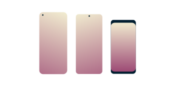
Want ExpressVPN on your Android?
Get the App for Android
Stuck and need some help?
Talk to a HumanThe ExpressVPN Android app from Version 7.6 onward includes a feature that automatically connects the VPN when your Android device joins an untrusted network. All networks are considered “untrusted” unless you have marked them as trusted.
- automatically connect to the VPN when you join an untrusted network
- remain connected when you switch to another untrusted network
- remain connected when you join a network you have marked as trusted (by default)
You will see this blue “hint” indicating the VPN is connected because you are on an untrusted network.

To enable automatic VPN connections when joining an untrusted network, go to the Hamburger menu (≡) > Settings > Auto-connect, then toggle When joining networks not listed as trusted to the on position.
To disable the feature, toggle it off.

You also have the option to disconnect from the VPN when your device joins a trusted network. This feature is off by default.
To toggle the feature on, toggle Disconnect when joining a trusted network to the on position.
For Android 10 and up
If you’re using a device that runs Android 10 and up, you will need to grant location permissions to the ExpressVPN app in order to use the auto-connect feature.
After toggling When joining networks not listed as trusted to the on position, you will be asked to allow ExpressVPN to access your device’s location. Only the network name and its security status is used. No history of your device location is kept.
Tap on Allow all the time. If you select any other option, you will see an error message.

Need help? Contact the ExpressVPN Support Team for immediate assistance.